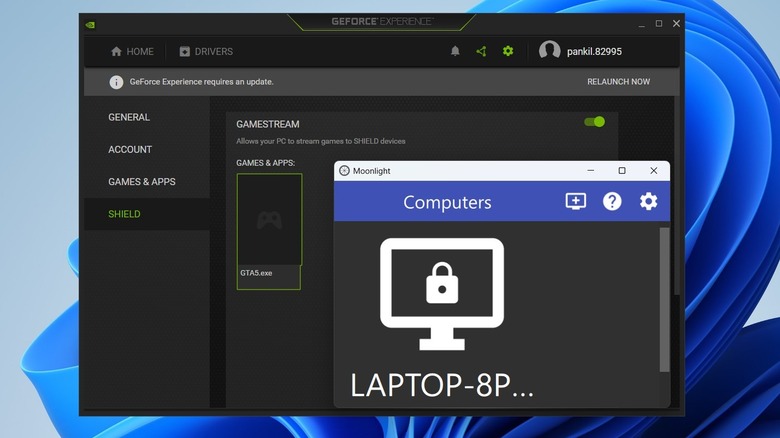Having a powerful gaming PC is fantastic, but you don’t need to be tied to your desk to enjoy your favorite games. With the right setup, you can stream your entire game library directly to your Android or iPhone and play comfortably from virtually anywhere, even miles away from your rig.
Advertisement
Moonlight is a free, open-source application that allows you to stream games from your PC to your phone. It effectively transforms your gaming PC into a server, sending gameplay to your phone or tablet over the internet. Think of it as TeamViewer for gaming. One of the major advantages of Moonlight is that it isn’t restricted to a specific game launcher, meaning you can play almost any game installed on your PC. It’s not limited to Android and iOS devices; you can also stream to other computers running macOS, Windows, ChromeOS, and even Linux. Additionally, it supports streaming to Apple TV, Android TV, and LG webOS TVs.
While popular cloud gaming services let you stream games without having a PC, Moonlight has no monthly subscription fees, and you’re not restricted to a fixed game library. Since it streams directly from your own PC, you can play any game that you already have installed.
Advertisement
How to set up Moonlight for game streaming
To utilize Moonlight for game streaming, your PC must meet specific requirements. It should be running Windows 10 or 11 and must have a GeForce GTX/RTX 600+ series GPU or an NVIDIA Quadro GPU from the Kepler series or later. If your PC meets these requirements, you can get it ready for game streaming with Moonlight. Here’s how:
Advertisement
- Press Win + I to open the Settings app and navigate to System > Display > Graphics.
- Click “Advanced graphics settings” and enable the “Hardware-accelerated GPU scheduling” toggle.
- Open the GeForce Experience app on your PC and click the gear icon in the top-right corner.
- Go to the Shield tab and enable the Gamestream toggle.
After completing these steps, download the Moonlight client on your PC and run the installer. Then, download and install the Moonlight Game Streaming app from the Play Store (Android) or App Store (iPhone). Ensure that both your PC and phone are connected to the same Wi-Fi network.
Open the Moonlight app on your phone, which should detect your PC immediately. You’ll see a four-digit PIN; enter this PIN in the Moonlight client on your PC to confirm the connection. Once connected, you’ll have access to your PC’s game library, similar to apps that organize your digital game collection. Finally, select the game you want to play, and Moonlight will begin streaming it from your PC.
Advertisement
How to use Moonlight to stream over the internet
Once you’ve configured Moonlight on your PC and phone, you can enable streaming over the internet. This allows you to play without being on the same Wi-Fi network. First, download the InternetHostingToolSetup from GitHub and run the installer on your PC. This tool ensures that your PC’s network settings are optimized for streaming with Moonlight. It may also prompt you to disable sleep mode on your PC, keeping it accessible when you want to play.
Advertisement
After a successful installation, you can start using Moonlight on your phone to stream games from anywhere, as long as your PC remains awake. While it’s not necessary for your PC and phone to be on the same network, a fast internet connection on both ends is crucial for smooth gameplay without lag.
Once set up, adjust Moonlight’s settings on your phone to tweak video resolution, frame rate, and sound settings. Many modern phones don’t share the same 16:9 aspect ratio as PCs; if you see black bars while streaming, enable the “Stretch video to full-screen” option. If you lack a gaming controller for your phone, ensure the “Show on-screen controls” option is enabled for touch input. You can further customize other settings to enhance the experience.
Advertisement